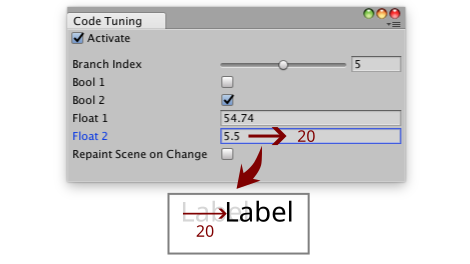Code Tuning for Unity
Variable tuning and dynamic code branching tool for Unity
| Type | Debug tool |
|---|---|
| Engine | Unity |
| Working period | July 2016 - Apr 2017 |
Code Tuning
Code Tuning is a live debugging method that allows the developer to dynamically modify hardcoded behaviors and values, without having to recompile the project (nor use a hot-compile tool). This may be done by inserting temporary code snippets that turn hardcoded values into tunable parameters. The developer can tune the parameters using some interface (IDE debugger, editor window or runtime GUI). Once the developer has found a good value, they can remove the snippet and just keep the final hardcoded value.
I found that this method is used in many studios, under different names (Code Tweaking, Variable Tweaker Panel, etc.) and implementations (C++ static variable, C++ macro that generates a variable slider in a GUI panel, etc.).
Rationale
In development in general, we avoid magic numbers and in game development specifically, we try to parameterize gameplay values as much as possible to allow game designers to tune them. Nevertheless, Code Tuning is useful in several cases:
- You are prototyping a very rough feature, maybe something cosmetic that doesn’t deserve its own parameter yet (ex: a sinusoidal animation with an
amplitudeandperiod), and you just want to test if this can work with certain values. - You are working on some editor or debug UI, where you need to find good widget size, spacing and color for readability. You’re probably not going to change these values later, and just need experiment to find something that works.
- You are debugging and need to disable or modify some chunks of code at runtime to isolate the conditions to reproduce the bug. You know that all these changes are temporary, so you cannot afford to create a proper parameter for each change.
Even if you end up defining the value as a constant to avoid magic numbers, you still need a way to find a good value for this constant.
Features
I’ll show a simple implementation of Code Tuning for Unity that features:
- a fixed number of parameters to tune for different types (branch index, boolean, integer, float)
- an Editor window to tune values visually
Architecture
CodeTuningis a singleton class that provides a fixed number of parameters of various types.CodeTuningEditorWindowis anEditorWindowthat has one editable field per parameter, plus a few meta parameters to define code tuning behavior.CodeTuningGUIis a runtimeMonoBehaviourthat displays a tuning panel on game screen, including in builds.
Below are excerpts of CodeTuning.cs and CodeTuningEditorWindow.cs (skipping the many parameters). You can find the full code by clicking on the previous filename hyperlinks.
CodeTuningGUI.cs is quite experimental and ugly, but it was useful for me to tune variables on Android build, when I didn’t always have a remote editor connection. In the future, I’d like to remake it with UITK.
1
2
3
4
5
6
7
8
9
10
11
12
13
14
15
16
17
18
19
20
21
22
23
24
25
26
27
28
29
30
31
32
33
34
35
36
37
38
39
40
41
42
// CodeTuning.cs
using System;
using UnityEngine;
namespace HyperUnityCommons
{
/// Code tuning runtime class
public class CodeTuning
{
/// Is code tuning active? If not, use default values.
public bool active;
public int branchIndex;
public static int GetBranchIndex(int defaultValue) {
return TryGetValue<int> (Instance.branchIndex, defaultValue);
}
public bool bool1;
public static bool GetBool1(bool defaultValue) {
return TryGetValue<bool> (Instance.bool1, defaultValue);
}
// bool2, int1, int2, int3, float1, float2, float3...
// singleton instance
static CodeTuning _instance;
public static CodeTuning Instance {
get {
if (_instance != null) return _instance;
Debug.Log ("[DEBUG] Creating CodeTuning instance singleton");
_instance = new CodeTuning();
return _instance;
}
}
private CodeTuning() {}
static T TryGetValue<T>(T tuningValue, T defaultValue) {
return Instance.active ? tuningValue : defaultValue;
}
}
}
1
2
3
4
5
6
7
8
9
10
11
12
13
14
15
16
17
18
19
20
21
22
23
24
25
26
27
28
29
30
31
32
33
34
35
36
37
38
39
40
41
42
43
44
45
46
47
48
49
50
51
52
53
54
55
56
57
58
59
60
61
62
63
64
65
66
67
68
69
70
71
72
73
74
75
76
77
78
79
80
81
// CodeTuningEditorWindow.cs
using System;
using UnityEditor;
using UnityEngine;
namespace HyperUnityCommons.Editor
{
/// Code tuning editor window
public class CodeTuningEditorWindow : EditorWindow
{
/// Singleton instance
static CodeTuningEditorWindow window;
/// Should the scene be repainted when the user changes a value?
bool repaintScene = false;
[MenuItem("Debug/Code Tuning")]
static void Init()
{
if (window == null)
window = (CodeTuningEditorWindow) GetWindow<CodeTuningEditorWindow>(false, "Code Tuning");
window.Show();
}
void OnEnable() {
// IMPORTANT to reload values on Play, since we are not using a ScriptableObject asset
// nor a MonoBehaviour to hold CodeTuning data, so they get reset on Play
Load();
}
void OnGUI()
{
// use CodeTuning.Instance instance of keeping reference of CodeTuning to be sure
// it has been defined (reference would be reset on Play)
EditorGUI.BeginChangeCheck();
CodeTuning.Instance.active = EditorGUILayout.ToggleLeft("Activate", CodeTuning.Instance.active);
EditorGUILayout.Space();
CodeTuning.Instance.branchIndex = EditorGUILayout.IntSlider("Branch Index", CodeTuning.Instance.branchIndex,
0, 10);
CodeTuning.Instance.bool1 = EditorGUILayout.Toggle("Bool 1", CodeTuning.Instance.bool1);
// bool2, int1, int2, int3, float1, float2, float3...
repaintScene = EditorGUILayout.Toggle(new GUIContent ("Repaint Scene on Change",
"Check if the values are used in OnDrawGizmos / OneSceneGUI"), repaintScene);
if (EditorGUI.EndChangeCheck()) {
Save();
if (repaintScene)
SceneView.RepaintAll();
}
}
void Load() {
if (EditorPrefs.HasKey("CodeTuning.active")) {
CodeTuning.Instance.active = EditorPrefs.GetBool ("CodeTuning.active");
}
if (EditorPrefs.HasKey("CodeTuning.branchIndex"))
CodeTuning.Instance.branchIndex = EditorPrefs.GetInt("CodeTuning.branchIndex");
if (EditorPrefs.HasKey("CodeTuning.bool1"))
CodeTuning.Instance.active = EditorPrefs.GetBool("CodeTuning.bool1");
// bool2, int1, int2, int3, float1, float2, float3...
if (EditorPrefs.HasKey("CodeTuning.repaintScene"))
repaintScene = EditorPrefs.GetBool("CodeTuning.repaintScene");
}
void Save() {
EditorPrefs.SetBool("CodeTuning.active", CodeTuning.Instance.active);
EditorPrefs.SetInt("CodeTuning.branchIndex", CodeTuning.Instance.branchIndex);
EditorPrefs.SetBool("CodeTuning.bool1", CodeTuning.Instance.bool1);
// bool2, int1, int2, int3, float1, float2, float3...
EditorPrefs.SetBool("CodeTuning.repaintScene", repaintScene);
}
}
}
Screenshots
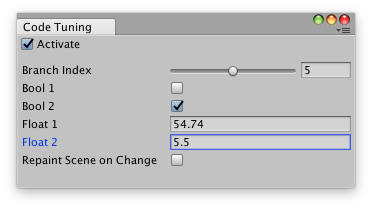
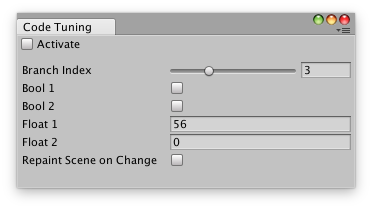
Note that fewer fields are defined on these screenshots
Editor window parameters
| Parameter | Description |
|---|---|
| Activate | If true, enable code tuning. Else, default values are used. |
| Branch Index | An integer dedicated to tunable branching (it has nothing special). |
| Bool X | A tunable bool value. |
| Int X | A tunable bool value. |
| Float X | A tunable float value. |
| Repaint Scene on Change | If true, repaint the editor Scene View on value changed. Check this for editor drawing method (Editor.OnSceneGUI, MonoBehaviour.OnDrawGizmos) |
Usage
- Import CodeTuning.cs and CodeTuningEditorWindow.cs in your Unity project (make sure to put CodeTuningEditorWindow.cs under an
Editorfolder) - Open the Code Tuning editor window with top menu bar > Debug > Code Tuning
- Check Activate
- Replace hardcoded values with in code with
CodeTuning.Instance.GetBranchIndex|GetBoolX|GetIntX|GetFloatX(defaultValue). I recommend to always use meaningful default values to 1. get a good starting value and 2. avoid terrible results if the code is used at runtime, and you forgot to remove some CodeTuningGetcalls before building the game - If tuning runtime values: play the scene you wanted to tune. If tuning editor values: open the editor window or select the Game Object with a gizmo that needs tuning.
- Tune the values in the Code Tuning editor window to see live changes
- When you have found a better value but want to continue tuning, replace
defaultValuewith the new value, and repeat the process - When you have found satisfying values, replace
CodeTuning.Instance.Get...(defaultValue)with the new value (it’s cleaner to remove them all before building the game) - If you don’t like magic numbers, you can now turn them into constants
Note: values are stored in the Editor preferences and may be lost on Play/Stop and recompile, so it’s better to regularly write down the better values.
Example
1
2
3
4
5
6
7
8
9
10
11
12
13
14
15
16
17
18
19
20
21
22
23
24
25
26
27
28
29
30
31
32
33
34
35
36
37
38
39
40
41
42
43
44
// Case 1: you want to test a new method only when you check some toggle
// => use an optional branch
NewExperimentalMethod();
// becomes...
if (CodeTuning.Instance.GetBool1(false)) {
// only executed when CodeTuning is active and Bool 1 toggle is checked
NewExperimentalMethod();
}
// Case 2: you want to test 3 different lines or blocks of code without commenting them
// in and out and recompiling every time
// => use tunable branching
Color c = Color.red;
// Color c = Color.blue;
// Color c = Color.yellow;
// becomes...
Color c;
switch (CodeTuning.Instance.GetBranchIndex(0)) {
case 0:
c = Color.red;
break;
case 1:
c = Color.blue
break;
default:
c = Color.yellow;
break;
}
// Case 3: you want to tune a hardcoded value, but you don't want to promote it to
// a MonoBehaviour serialized attribute right now
// => use a tunable float
float motionDelta = 2.5f * Time.deltaTime;
// becomes...
float motionDelta = CodeTuning.Instance.GetFloat1(speed) * Time.deltaTime;
Demonstration
I have yet to capture a video of CodeTuning for Unity, so here is a video of the very similar Code Tuner I wrote for PICO-8:
Limitations & Going further
- CodeTuning won’t affect variables that are only initialized on game start or scene load. More exactly, it will only affect such variables if you activated CodeTuning before the variable was set, and even then, they won’t change later even if the CodeTuning parameters are changed, because they are not regularly reassigned. CodeTuning works the best when the
Getmethods are used in loops. - Currently, the code is not flexible enough to allow an indefinite number of parameters and types. There is a limited number of parameters of each type, so you must manually add extra parameters to the class by duplicating existing attributes. You must also add additional definitions for new types like
Color. In C++, it’s a bit faster to do thanks to macro definitions (I’m doing this in Unreal Engine).- This could be improved by using a dictionary, allowing us to map arbitrary variable names to values of various types. In C#, this would require using
object+ cast or a custom variant type. - In Lua, it’s easier because the language is not statically typed. I wrote codetuner.lua for my PICO-8 framework pico-boots, where you can create an arbitrary tunable variable with
tuned("my var", default_value).
- This could be improved by using a dictionary, allowing us to map arbitrary variable names to values of various types. In C#, this would require using